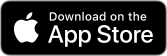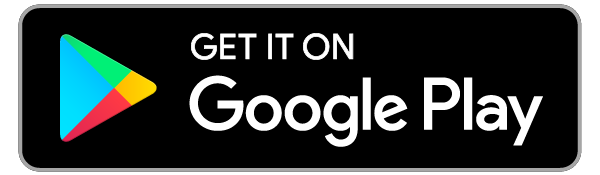Frequently Asked Questions
Answers to common questions about Domicile365.
Free Trials, Subscription Pricing and Purchasing
We offer a free 60 day trial period for both individual and enterprise accounts. No credit card is needed. The trial subscription does not automatically convert to a paid subscription. You will receive one or more emails towards the end of the 60 day trial period providing details on subscribing. Individual subscriptions are presently U.S. $19.99 per month and can be purchased in the App under the Account page or on the website on the pricing page. Enterprise subscription pricing can be found on our enterprise pricing page, where enterprise subscriptions can be purchased.
How to Add Alerts?
You can add Alerts for Country, State, City (including New York City), Province and Possession (for example, Puerto Rico). These alerts will show how many days you have spent in a jurisdiction for the current year relative to the maximum day count target (often 183 days) you have set. Just click the Alerts tab from the bottom menu bar and click the add alert button. Then select the alert type (Country, State, City, Possession), the name of the jurisdiction and the day count target. For more information on how to add Alerts on iOS devices, see this video.
Tracking Not Working or Only Working When App Opened
Please make sure Location in Settings for the app is set to "Always Allowed" or "Always" or "Allow all the time" as opposed to only allowed when using the App or never allowed. This is the most common problem and easily fixed. On iOS devices, this setting is found under Settings->Apps->Domicile365->Location (or for iOS versions prior to 18.0, Settings->Domicile365->Location). On Android devices, this is found in Settings->Apps->Domicile365->Permissions->Location. Of course, location must be generally on for the device. See the following linked materials for additional information on device location settings and how to set an iPhone's location permission for the Domicile365 App. Also, please make sure that notifications are allowed. This is under Settings->Apps->Domicile365->Notifications on iOS devices. Our servers will periodically send silent push notifications throughout the day to obtain location updates. Notifications must be allowed in order for our servers to be able to communicate in this manner. Additional items to check are the following. (a) On iOS devices, make sure background app refresh is on and allowed for the App. This if found under Settings->General->Background App Refresh. (b) Ensure Location Services are on. This setting can be found under Settings->Privacy->Location Services. (c) Settings->Cellular->Cellular Data Options->Roaming On. Lastly, iOS 16.4 (introduced in April 2023) for Apple devices made certain changes to background location services which caused some issues (including stopped location tracking) with prior versions of the App; the App was updated to solve these issues. Please ensure you are using the most current version of the App if or when you update an Apple device to iOS 16.4 or later version of the iOS operating system. As of October 2024, the most current iOS version is 18.0+.
Tracking not Working on Android Device
Certain phone manufacturers have, in order to save battery life, implemented modifications to the Android operating system to on occasion shut down or restrict background services, including location services. In order for the Domicile365 App to work, it needs to operate in the background to periodically record and upload your location. Please take the steps outlines in this link to turn off your phone's restrictions. Just follow the instructions for your phone manufacturer. The Domicile365 App has been designed to minimize battery usage and hence these battery use optimizations are not necessary. At a minimum, please ensure that (a) Battery use is "Unrestricted" and not "Optomized" nor "Restricted", (b) "Allow background data usage" and any similar settings are set to "on" and (c) any setting to Remove permissions if app is unused is toggled to no or off; otherwise, the Android operating system may terminate the background processes which are used to provide location updates. This setting is often under Apps->Domicile365->Battery and Apps->Domicile365. On current Samsung Galaxy devices, the following settings can be adjusted: 1. Location Always Allowed. Go to Settings->Apps->Domicile365->Permissions->Location and click "Allow all the time." 2. Pause App if unused. Go to Settings->Apps->Domicile365->Permissions and toggle "Pause app if unused" to off or no. 3. Mobile Data. Go to Settings->Apps->Domicile365->Mobile data and toggle both settings (Allow background data usage and Allow data usage while Data saver is on) to on. 4. Battery. Go to Settings->Apps->Domicile365->Battery (or for iOS verions prior to 18.0, go to Settings->Domicile365->Location) and select "Unrestricted." 5. Finally, restart your device to ensure the changes take effect.
Where can I get my detailed tracking logs
You can email detailed tracking logs to yourself and your advisors on both the Search and Email Logs pages of the app. Click on search button and search the selected range you want logs for. Once the search is complete, click email logs. You may also get your complete logs on the website by clicking the download logs button at the bottom of the main page.
Missing Days and Starting Subscription mid-Year
You may manually enter days and day ranges for time periods prior to starting use of the App. This will permit more complete analysis and day tracking in early periods of the Apps use. Also, in the unlikely event that a day is not registered (for example, phone stopped working for a day and needed to be repaired or replaced). Missing days can be entered either on the website or in the Domicile365 App. On the website, login and then select "Missing Days" on the top of the page. In the App, Login and click the menu button on the home page. There will be a button to add missing days. In situations where you have a significant number of days to enter (such as where you started using the App mid-year), we suggest using the website and not the App to enter those missing days.
In some instances, we may be able to upload missing days if you are able export some location data from Google maps. If you have Google maps installed on your device, depending on your settings, Google maps may be recording certain of your daily location data. If so, you can export this data from Google maps and send it to us. We may be able to upload these locations for you. Exporting your Google Maps Timeline data as a JSON file can be done directly from the Google Maps app on iOS devices or from Settings on Android devices. The steps are as follows:
On iOS:
- Open the Google Maps app.
- Tap your profile picture or initial in the top right corner.
- Select Settings.
- Under Account Settings, tap Personal content.
- Under "Location settings," tap Export Timeline data.
- On the iOS share sheet, tap Save to Files or email.
- Choose your preferred storage location and tap Save. Your exported Timeline data will be saved as "location-history.json" or something similar. Alternatively, email the file to us at support@domicile365.com. If you save the file, then please email it to us.
On Android:
- Open the Settings app on your device.
- Navigate to Location > Location Services > Timeline.
- Select Export Timeline data.
- Choose your desired folder and filename for the export. The file will be saved as a JSON file, typically named "location-history.json". Please email this file to us at support@domicile365.com.
Upload Locations from Photos (iOS only)
Useful to establish locations for time periods prior to when you started using the App or in case your device failed to upload a location for one or more days (for example, traveing in a location with poor cell service), the iOS version of the App can detect GPS data embedded in photos and then uplaod those locations. Just click the upper right hand menu button and select the Upload Location from Photos menu item. The page will permit you select photos from your device photos and if GPS location information is embedded in the photo, you will be able to upload the locations.
Tracking Stopped
Apple and Android devices handle apps that run in the background differently and on occasion, will terminate background processes. We have received reports of iOS version 15.0, 15.1 and 15.2 terminating the app when it is backgrounded and terminated (this issue has been largely resolved with iOS version 15.3 and later versions). Often restarting your phone and relaunching the app will cause tracking to recommence. We strongly recommend not terminating the app. Apple also recommends not terminating apps. Further, iOS 16.4 (introduced in April 2023) for Apple devices made certain changes to background location services which caused some issues (including stopped location tracking) with prior versions of the App; the App was updated to solve these issues and released on or about April 6, 2023. Please ensure you are using the most current version of the App if or when you update an Apple device to iOS 16.4. Android users should follow the steps outlined in the Domicile365 user guide.
Multiple Devices
You should enable tracking on your primary device only -- typically your iOS or Android phone. To the extent you use an iPad or Android tablet and have downloaded the Domicile365 app on this other tablet device, you should ensure that tracking is turned off on this other device. Tracking can be turned off on a device by going to settings in the app.
Why is State Day Count higher than Country Day Count
The App records any presence in a state during the day as 1 day in that state. Hence, if you travel through more than 1 state in a given day, you are going to record multple state days but only one country day. This is by design since most (but not all) states treat any time spent in a state during a day as a day in the state.
New York City Tracking
The App treats presence in any of the five (5) boroughs (Manhattan, Brooklyn, Queens, the Bronx, and Staten Island) as a day in New York City. This tracking can be important since generally, anyone who is a resident in any of the five boroughs (Manhattan, Brooklyn, Queens, the Bronx, or Staten Island) must pay New York City income tax.
U.S. Possessions and Territories
U.S. citizens that are resident in certain U.S. Possessions and Territories can obtain certain tax advantages. You can set U.S. Possession and Territory alerts under the Alert tab/section.
International Travel
To ensure location updates while traveling internationally, it is important that you have local cell phone data services activated and roaming is permitted in your phone settings. Many phone carriers do not by default provide international data services without an add on subscription or international day passes. If you do not have international data service enabled when traveling, for iOS users, you can go to settings and enable Geofencing; this should permit the recording of locations on your device. Once you return to a location with an internet or network connection, you can upload these locations. See the user manual (iOS) or user manual (Android) for more details.
New or Replacement Phone
In the event that you obtain a new or replacement phone, you will need to ensure that the Domicile365 App is installed on the new phone and that you login promptly after device changeover. The new phone will not start posting location updates until you login on the new phone. No additional steps are required beyond installing the App and logging in the first time, aside from granting the required background location permissions.
Virtual Private Networks ("VPNs") and Location Tracking
A frequest question is whether the use of VPNs can interfere with the App's location tracking. VPNs generally operate by routing internet traffic through 3rd party servers, which has the effect of not sharing your IP address. The App and our servers do not rely on IP addresses to track location. Instead, the App relies on GPS, cell towers, wifi and bluetooth to obtain the device's location. Consequently, the use of VPNs does not have an impact on this App and the location posts. The App also has safeguards to ensure that the location posted comes from the device and is not simulated or mocked by software or other means.
Air Travel
In the U.S., Federal Communications Commission (FCC) regulations prohibit the use of mobile phones aboard aircraft in flight. Rules outside the U.S. vary. In practice, we have seen users who inadvertently leave their mobile phones on while flying will periodically report and post locations while in flight. Because flight over a jurisdiction is generally not treated as a day in the jurisdiction, we would encourage users of the App to put their mobile phones in flight mode, turn location services off or turn them off entirely while traveling.
Travel and Time Zone Changes
Our cloud servers time stamp each location update posted with both your device's local time and Greenwich Mean Time ("GMT"). Most phones can be set to automatically update your phone to the local time when traveling. On rare occasion, we have seen some phone not immediately pick up the local time, which can result in location postings having the incorrect local time. Also, if you have not set your settings to automatically adjust your device to the local time, this can also lead to errors in location posts. To avoid these issues, please make sure that your phone is set to automatically set your date and time to the current local time. On iOS devices (iPhones and iPads), this can be set in Settings->General-> Date & Time. On Android devices, this can be adjusted in the Clock App's settings.
Battery Use Issues -- Apple iOS Only
The App has been designed to minimize battery use. However, some Apple iOS users have encountered a level of battery drain that is not acceptable. A possible solution to this is to go to Settings in the App and turn Tracking On/Off to “Off”. With Tracking On/Off setting set to "Off", our servers will attempt to send silent push notifications to your device a limited number of times per day to obtain your location and will generally record your location if you travel more than ¼ of a mile. This is an extremely battery efficient way to track your location but is not as reliable as leaving Tracking On/Off set to “On” (where 100+/- locations per day may be recorded). However, if you desire to minimize battery use, this approach can be used, but you should monitor your daily locations to make sure at least 3-4 location posts per day are being recorded. The App has been designed to minimize battery use even when Tracking On/Off is set to “On”; however, when location services run in the background continuously (which they will if this setting is “On”), there is a minimum level of battery use that cannot be avoided.
macOS version
The macOS version of the App is available at the Mac App Store. It is primarily designed for enterprise users that prefer to put the App on employee computers as opposed to mobile devices. However, it is available for all users. If you download the App onto multiple devices (iPhone, iPad and Mac), you should turn "tracking off" on all devices except one so you are not transmitting inconsistent locations in case you don't have all devices with you. Installing the App on an iPhone is the recommended solution for most users since the phone has GPS, bluetooth, WiFi and Cellular connections to obtain location fixes. By contrast, a Mac will primarily rely on WiFi, which means it cannot obtain location fixes if it is not connected to WiFi.
Domicile365 App User Manuals
The key features of the Domicile365 App are outlined and explained in the user manual for each version (iOS and Android). Download the iOS Domicile365 App User Manual. or the Android Domicile365 App User Manual for Android.
Location Data Privacy
Our location data privacy policy is set forth in our privacy policy. The App collects various forms of device location data, including without limitation, Country, State, City, Latitude, Longitude, timestamps. This data is collected only to provide the services provided by the App and Website. We do not sell, lease, disseminate or release this information to any third parties; provided, we can disclose location information to any federal, state, or local government agency or official if (1) the agency or official serves us with a valid warrant or establishes the existence of exigent circumstances that make it impracticable to obtain a warrant, (2) disclosure is mandated under federal or state law, or (3) you request such disclosure. By using the App, you agree to our collection and storage of this data. We note that the laws on device location data are evolving and are being monitored. Most recently the Massachussets House and Senate have proposed legislation to regulate the collection and use of location data from devices. These policies may be modified, as necessary, to comply with applicable laws.
Geo Accuracy
The App works on both Apple and Android devices by first obtaining the device's location (latitude and longitude) from the device's GPS, WiFi, Bluetooth and cell tower connections. The App then uses the native functionality provided by the device's API (provided by Apple or Google, as the case may be) to convert the latitude and longitude to a city, state and country. Due to the inherent limitations of GPS and other API location services, on rare occassions, the App may not always be able to accurately determine the city, state or country. Consequently, we encourage you to periodically review your day counts and logs and look for any situations like this. The most commmon situation where this problem arises is when you are close in proximity to the border of a city, state or country. In many cases, we can manually check the coordinates (latitude and longitude) and correct the location. For this reason, we encourage you to leave the latitude and longitude tracking/recording feature on under Settings (this is the default setting). If you believe any location is incorrect, please email us at support@domicile365.com.
Deleting Account and Subscription Cancellation
You can cancel and delete your account at any time. To delete your account, login to the App, go to Settings (on the bottom menu bar) and click Delete Account. Alternatively, you can email customer Support at support@domicile365.com and request that your account be deleted. Deleting your account and/or deleting the App from your device will not cancel any ongoing monthly subscription (other than a free 60-day trial subscription). Subscriptions purchased through Google Play or Apple App Store must be cancelled there. Subscriptions purchased through the website (www.domicile365.com) must be cancelled either from the Settings page of the website or by emailing customer service (support@domicile365.com).
Advisor Portal
The Domicile365 Advisor Portal allows users to securely share their residency data with their Certified Public Accountant (CPA) or financial advisor. This read-only access enables advisors to view real-time day counts, monitor alerts, and download detailed logs for tax planning and compliance, eliminating the need for manual data sharing.
For Users:
- Log in to your account on the website or app.
- Navigate to Account Settings.
- Select the option to Invite Advisor and enter their email address.
- You maintain full control and can revoke access at any time.
For Advisors:
Advisors receive an email invitation to create a free account. Once registered, they can access the Advisor Dashboard to manage multiple clients from a single secure portal. Advisors can sign up here or log in here. For more details, please visit our Advisor Feature page.
Other Questions
If you have other issues, please email us at support@Domicile365.com. We endeavor to answer all emails within 12 hours.